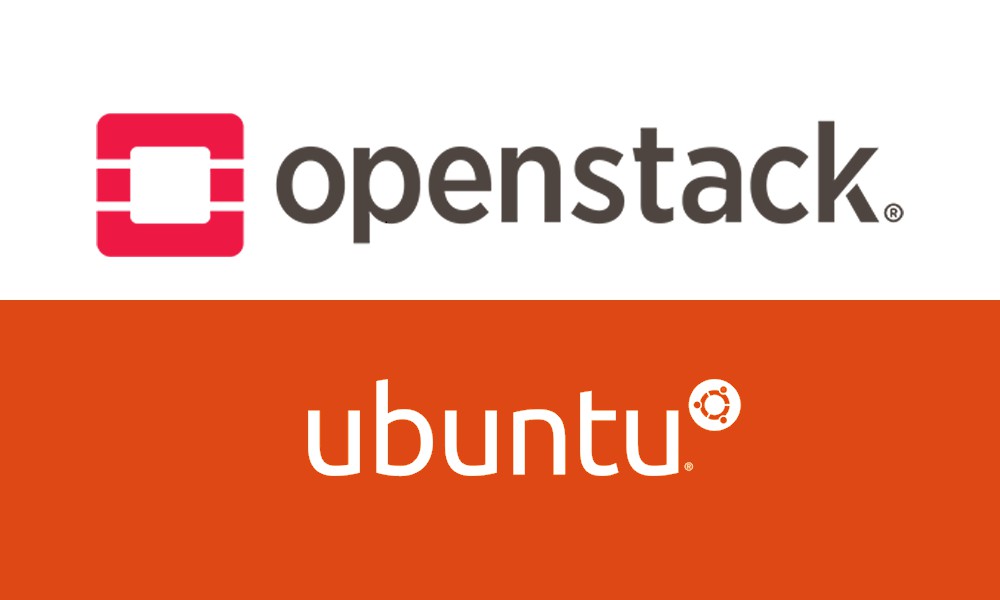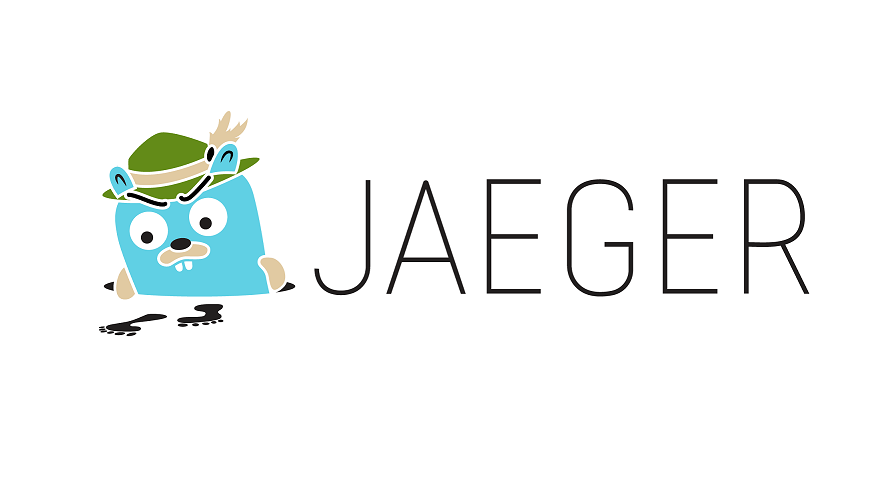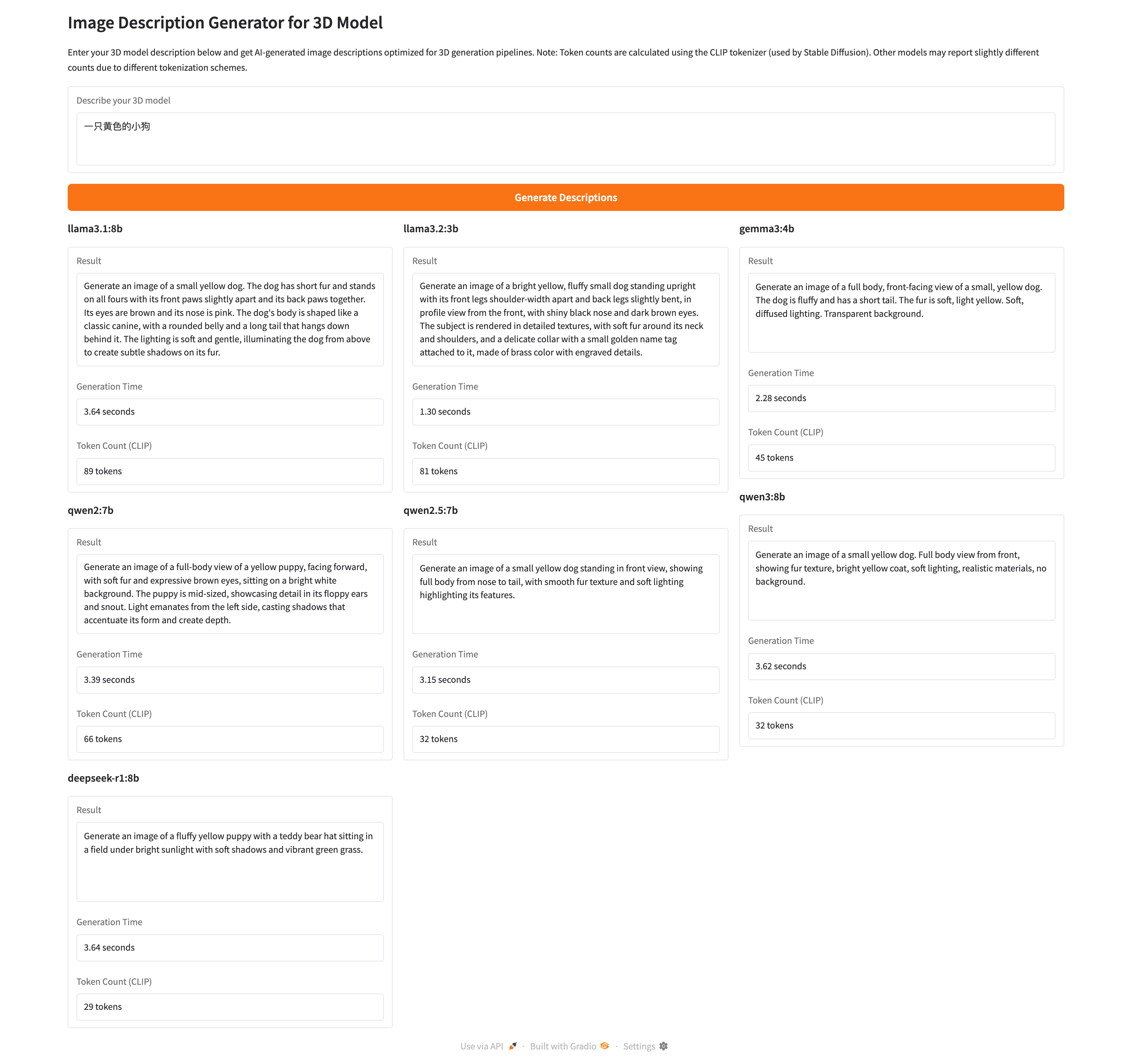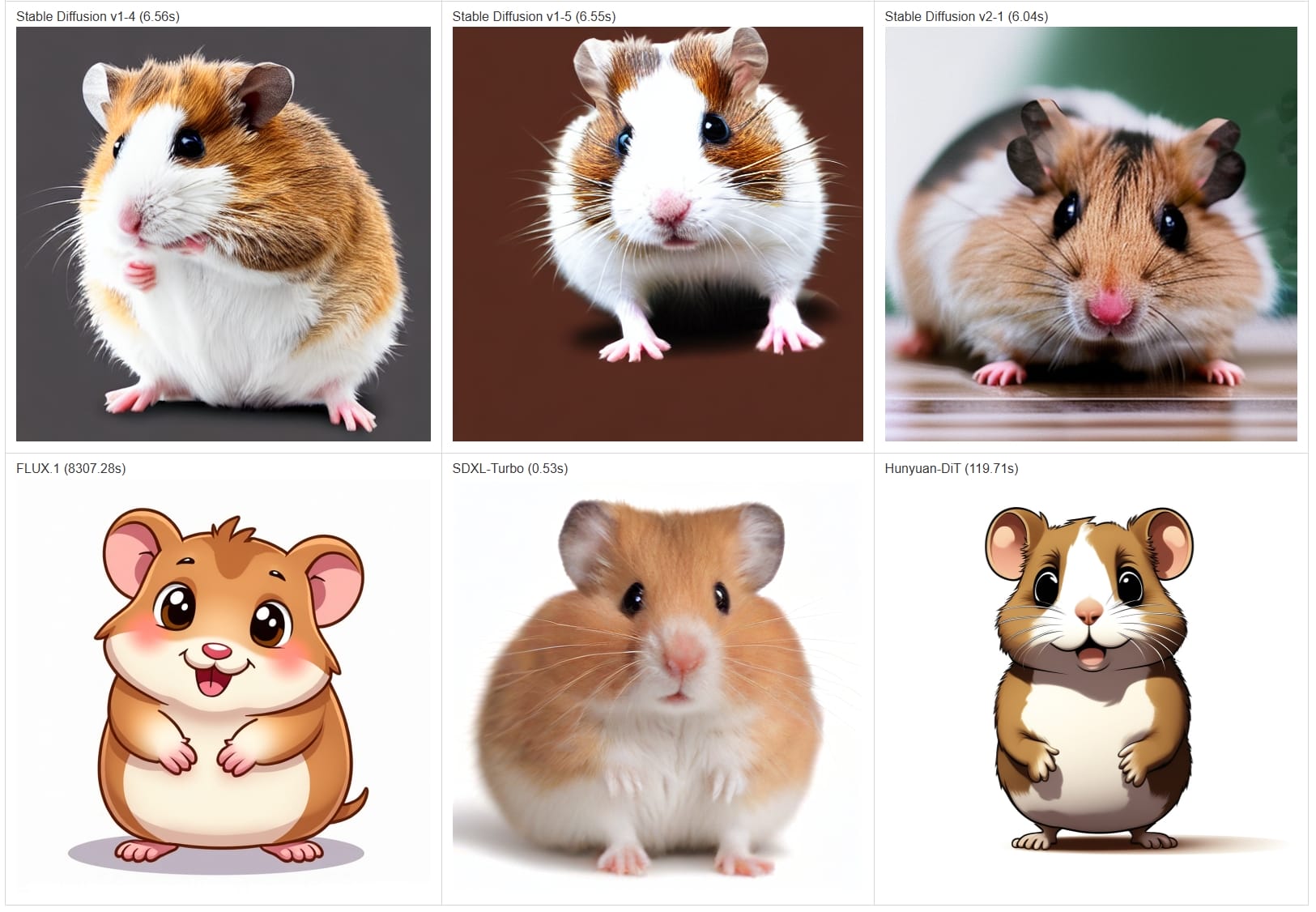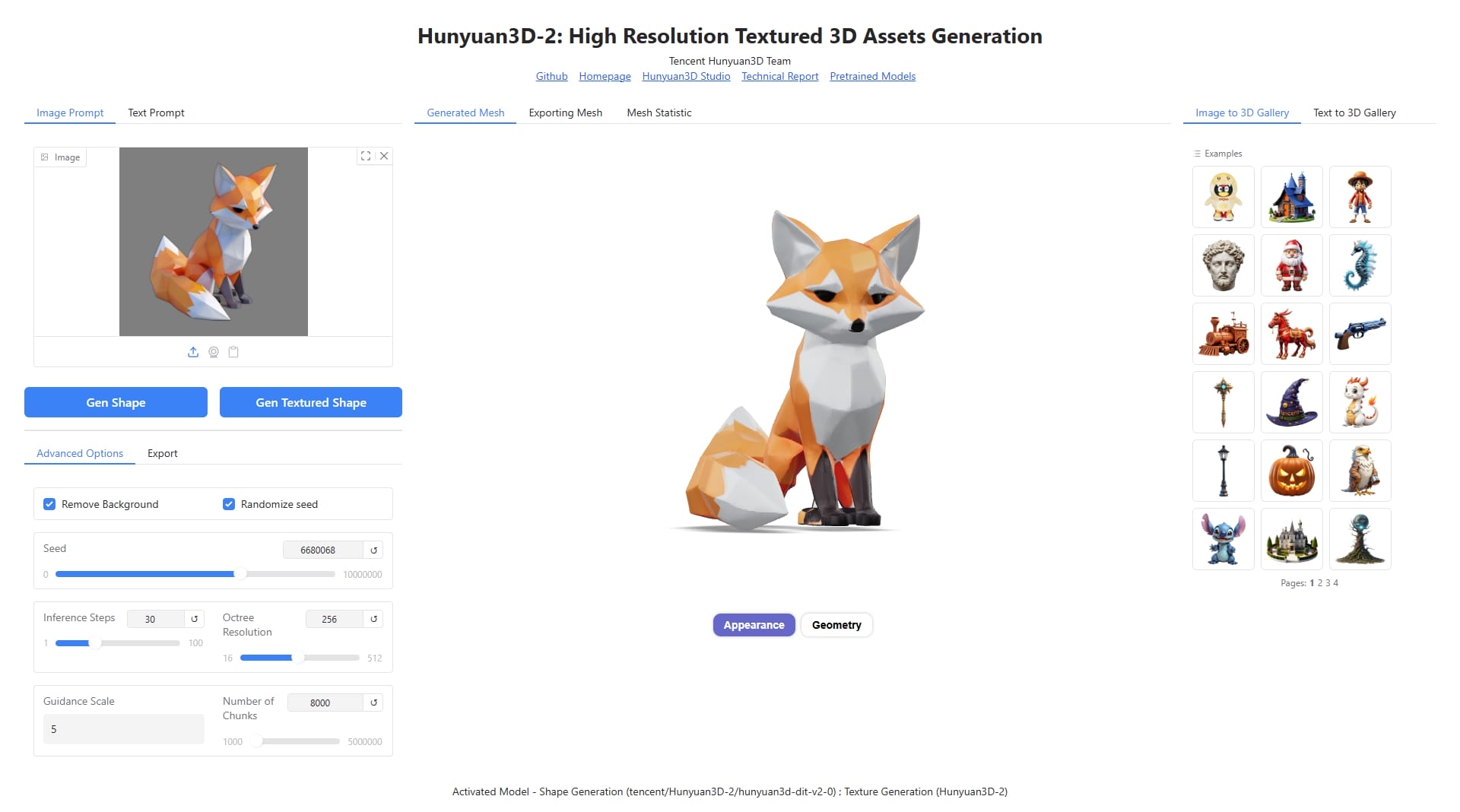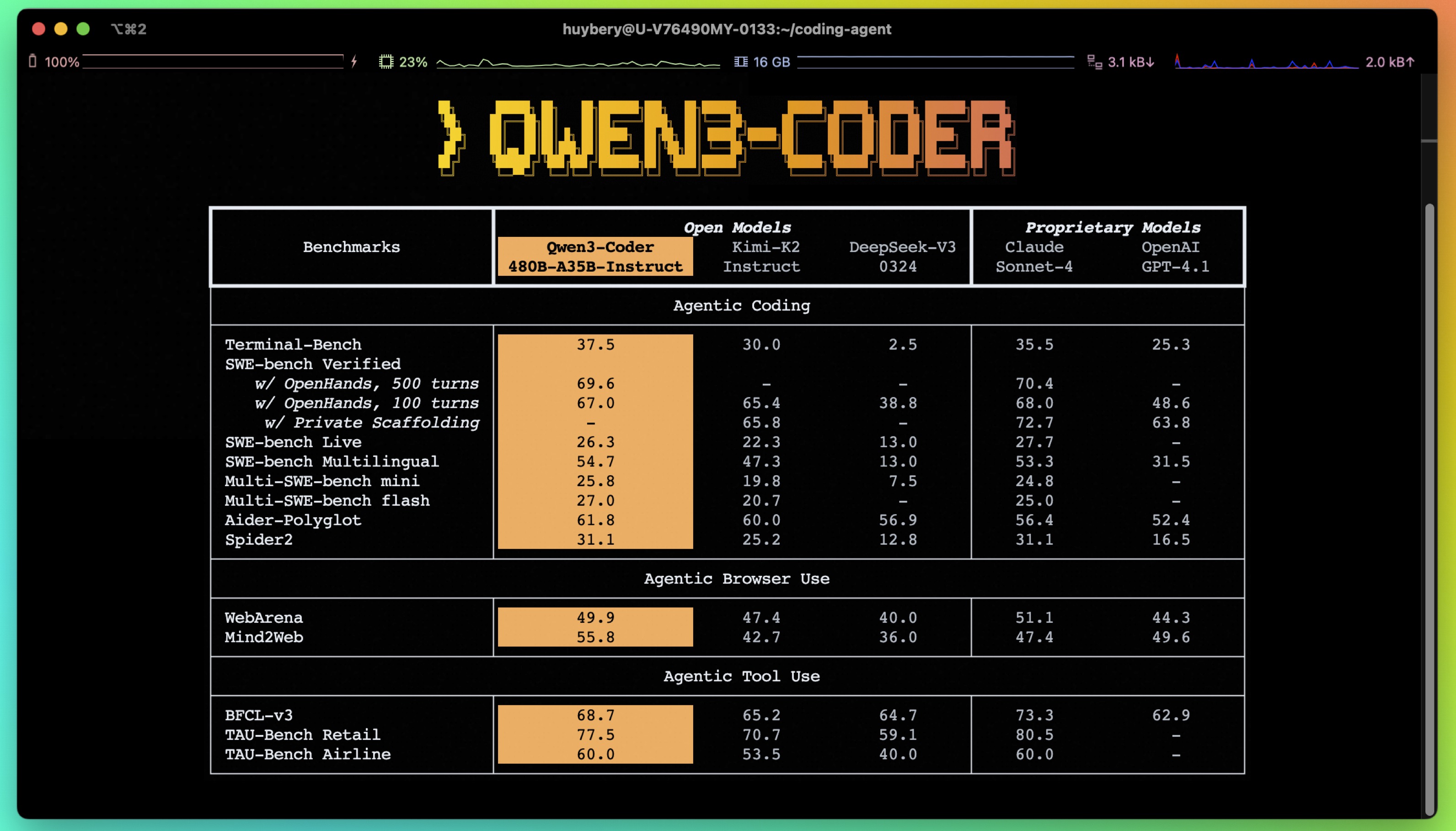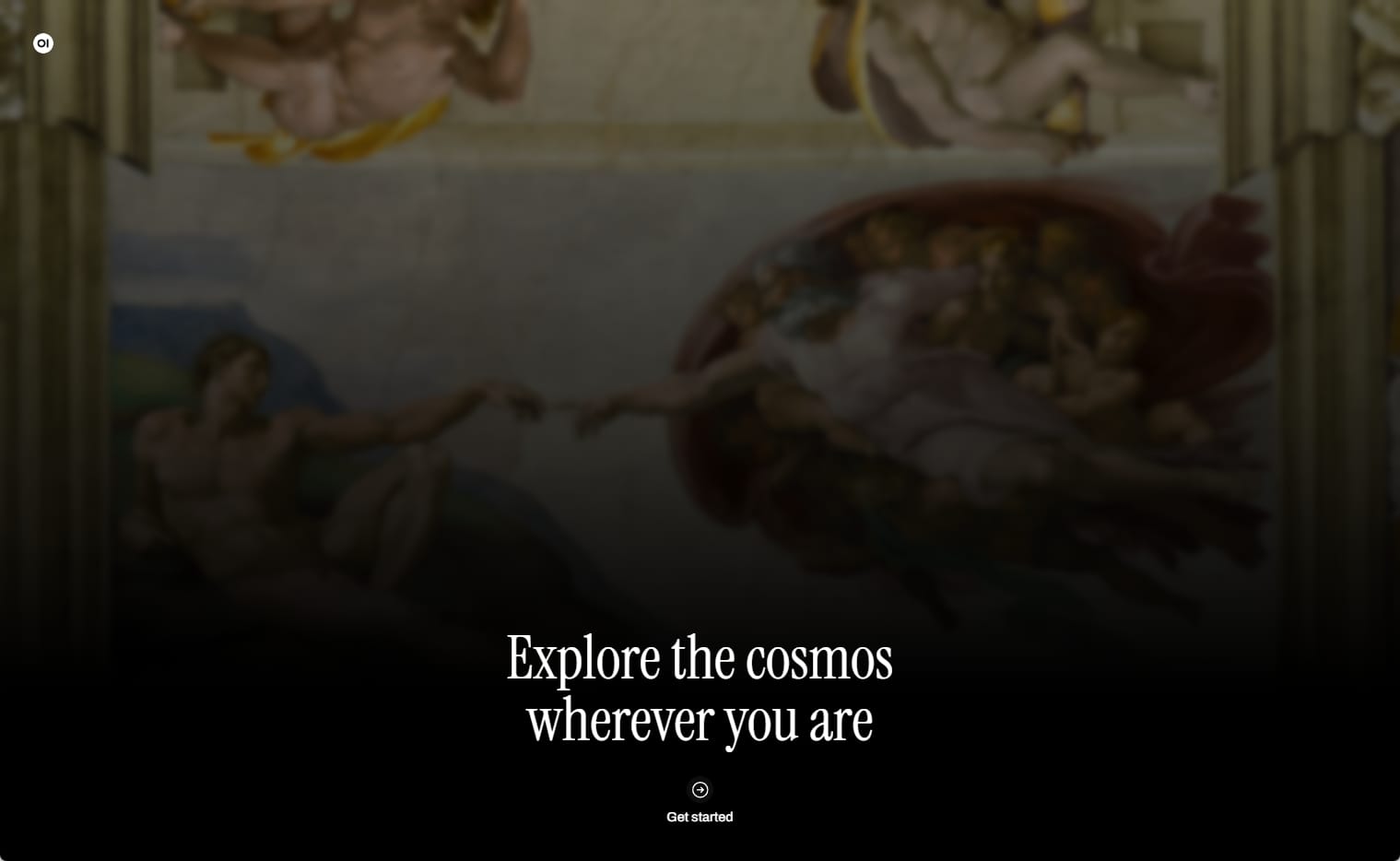环境准备
Kolla-Ansible 只支持列表 Supported Operating Systems 中的操作系统,这里选用 Ubuntu 20.04 。
主机配置
- CPU:4 Cores
- 内存:16 GB
- 硬盘:512 GB
- 网卡:
更换 pip 源(可选)
在用户根目录创建文件夹 .pip ,添加配置文件 pip.conf
1
2
3
4
5
|
cd && mkdir .pip && cd .pip
sudo vim pip.conf
|
pip 源配置如下
1
2
3
4
| [global]
timeout = 6000
index-url = http://mirrors.aliyun.com/pypi/simple/
trusted-host = mirrors.aliyun.com
|
更换 Ubuntu 源(可选)
备份源文件,再替换成清华的镜像源
1
2
3
4
5
6
7
8
9
10
11
12
13
14
|
sudo mv /etc/apt/sources.list /etc/apt/sources.list.bk
sudo vim /etc/apt/sources.list
sudo apt update
sudo apt dist-upgrade -y
sudo reboot
|
镜像源设置如下
1
2
3
4
5
6
7
8
9
| # 默认注释了源码镜像以提高 apt update 速度,如有需要可自行取消注释
deb https://mirrors.tuna.tsinghua.edu.cn/ubuntu/ bionic main restricted universe multiverse
# deb-src https://mirrors.tuna.tsinghua.edu.cn/ubuntu/ bionic main restricted universe multiverse
deb https://mirrors.tuna.tsinghua.edu.cn/ubuntu/ bionic-updates main restricted universe multiverse
# deb-src https://mirrors.tuna.tsinghua.edu.cn/ubuntu/ bionic-updates main restricted universe multiverse
deb https://mirrors.tuna.tsinghua.edu.cn/ubuntu/ bionic-backports main restricted universe multiverse
# deb-src https://mirrors.tuna.tsinghua.edu.cn/ubuntu/ bionic-backports main restricted universe multiverse
deb https://mirrors.tuna.tsinghua.edu.cn/ubuntu/ bionic-security main restricted universe multiverse
# deb-src https://mirrors.tuna.tsinghua.edu.cn/ubuntu/ bionic-security main restricted universe multiverse
|
安装依赖
1
2
3
4
5
|
sudo apt update
sudo apt install python3-dev libffi-dev gcc libssl-dev -y
|
安装 venv,创建并使用虚拟环境
1
2
3
4
5
6
7
8
9
10
11
12
13
|
sudo apt install python3-venv -y
mkdir code
python -m venv /home/jck/code
source /home/jck/code/bin/activate
pip install -U pip
pip install 'ansible<3.0'
|
部署 OpenStack
安装 Kolla-Ansible
使用 git 克隆仓库,-b 参数指定版本
1
2
| git clone https://github.com/openstack/kolla -b stable/victoria
git clone https://github.com/openstack/kolla-ansible -b stable/victoria
|
在虚拟环境中安装依赖
1
2
3
4
5
6
7
8
9
10
11
12
13
|
pip install ./kolla
pip install ./kolla-ansible
sudo mkdir -p /etc/kolla
sudo chown $USER:$USER /etc/kolla
cp -r kolla-ansible/etc/kolla/* /etc/kolla
cp kolla-ansible/ansible/inventory/* .
|
配置 Ansible
创建并编辑 Ansible 配置文件 ansible.cfg
1
2
3
4
5
|
sudo touch /etc/ansible/ansible.cfg
sudo vim /etc/ansible/ansible.cfg
|
添加以下配置:
1
2
3
4
| [defaults]
host_key_checking=False
pipelining=True
forks=100
|
准备初始配置
Inventory
两个示例文件:all-in-one 和 multinode,单机部署不需要做额外的修改。
Kolla 密码
部署过程中使用的密码存储在 /etc/kolla/passwords.yml 文件,初始为空白,需要手动设置或随机生成。
1
2
| cd kolla-ansible/tools
./generate_passwords.py
|
Kolla globals.yml
globals.yml 是 Kolla-Ansible 的主要配置文件,以下选项需要进行配置:
- Image options:指定用于部署的镜像,支持
centos、ubuntu、debian、rhel
- type:只影响 OpenStack 服务
binary:使用存储仓库,例如 apt 或 dnf;基础设施服务通常使用这个选项source:使用原始源存档,例如 git 仓库或本地源目录;比 binary 稍微可靠些
- Networking:网络配置
network_interface:管理网络external_interface:Neutron 外部网络,没有 ip 的网卡internal_vip_address:浮动 IP 范围,与管理网络同网段
- Enable additional services:安装额外的服务组件
- Multiple globals files:使用额外的配置文件启用服务,在
etc/kolla/globals.d 目录下创建
- Virtual environment:建议在远程主机上使用虚拟环境执行
编辑配置文件
1
| sudo vim /etc/kolla/globals.yml
|
配置如下:
1
2
3
4
5
6
7
8
9
10
11
12
13
14
15
16
17
18
19
|
kolla_base_distro: "ubuntu"
kolla_install_type: "source"
kolla_internal_vip_address: "10.1.0.250"
network_interface: "ens192"
neutron_external_interface: "ens160"
nova_compute_virt_type: "qemu"
|
因为不支持虚拟化,所以配置为 qemu ,需要额外安装 libvirt(应该不用装)
1
2
3
|
sudo apt update
sudo apt install qemu-kvm libvirt-daemon-system -y
|
部署
配置文件准备完毕后即可进行部署,首先进行基础的主机级依赖设置,Kolla-Ansible 提供了一个安装所有必需服务的 playbook
1
2
3
4
5
6
7
8
|
kolla-ansible -i all-in-one bootstrap-servers
kolla-ansible -i all-in-one prechecks
kolla-ansible -i all-in-one deploy
|
使用 OpenStack
1
2
|
pip install python-openstackclient
|
OpenStack 需要 openrc 文件,其中设置了 admin 用户的凭据
1
2
3
|
kolla-ansible post-deploy
. /etc/kolla/admin-openrc.sh
|
执行脚本生成示例网络、镜像、实例等
1
| code/share/kolla-ansible/init-runonce
|
创建实例
1
2
3
4
5
6
7
8
9
10
11
| pip install python-openstackclient
openstack server create \
--image cirros \
--flavor m1.tiny \
--network demo-net \
demo1
openstack server list
|
访问 ip 地址可进入 horizon 登录界面
- 用户名:
admin
- 密码:查看
/etc/kolla/passwords.yml
参阅